Hello, today I will be discussing on Favorito preset by Erno Ybanez (DNG file), how to use the presets on Lightroom, where to download the free Lightroom presets, and the passcode to get the Favorito preset for free by Erno Ybanez.
Who is Erno Ybañez
Erno Ybañez is a Philippine video creator who has great skills in setting up some Lightroom Presets and selling them on his YouTube channels, Instagram, and Facebook page at a cheaper price.
He also has a platform that is passcode protected you need his password in pin code 5 digits number to access his page. Today we will be giving out presets for free.
Also, check; Silver Fairy Preset by Erno Ybañez.dng free DNG file download
Free Lightroom Mobile Presets by Erno Ybañez
Erno Ybañez has over 300 presets made by him which he shares and sells on his platforms, which include the Favorito Presets which got popular. This effect was used by so many, some people were introduced to Lightroom through this effect.
Favorito is just one of the over 300 presets by Erno Ybanez, and mind you we have so many presets makers who are good at editing and fine-tuning photos and videos. In this case, we have over 200,000 presets. You can make a preset of your own.
What is a Preset?
For beginners or photo editors that don’t have a lot of time or designers that want to create a consistent visual style for imagery, a Lightroom Preset can be a get alternative to editing everything manually.
A preset is a free (or paid) add-on that comes with pre-determined settings for some of the different features in Lightroom. A preset has all the settings ready to create a certain type of visual with just one click. They can save photographers, editors, and designers a lot of time while helping maintain a consistent visual style.
How to download the Favorito .dng file for free
Erno Ybañez the creator of this preset has made it available for download but it is encrypted with a passcode on Orangedox (this is the platform created by Erno Ybañez which is passcode protected, you need his password in pin code 5 digits number to access his page).
How to apply preset on mobile
After downloading the preset, you have to copy the settings which you will be applying to your pictures and videos. Presets are predetermined or already created settings saved in a file.
Presets already got all the settings and adjustments done already by a professional e.g the brightness, RGB, sharpness, color effects, temperature, vibrant, tint, saturation, exposure, contrast, highlights, shadows, texture, clarity, vignette, smoothness, etc.
All you have to do is follow the explanatory pictures below to add and copy presets settings.
Step 1
Download and install the lightroom app on your mobile, then launch the app. On the next screen after setting up everything (signing up and signing in) click on the add button to add your preset file(.dng format) which you downloaded earlier just like we have done in the above picture.
Step 2
After clicking on the add button on the next screen, you will see directories on your phone, locate the directory where you saved your preset file. If downloaded, go to downloads. In the above picture, my preset (.dng) is been collected on WhatsApp as a document, so I locate it and then click on it. Click on the add button to add the selected Favorito file or any preset file you selected.
Note: On the lightroom app, the files are been displayed as pictures with an indicator at the top (RAW). Files are in .dng extentions and not like your normal pictures which are in .jpg, .jpeg, .png, .mp4, .mpeg etc.
Step 3
Go back to the main page, where you see all your directories on Lightroom like in the above picture, and then click on all photos to see your recently added preset. Locate the preset file and then click on it to open it on the lightroom app just like in the above picture.
After clicking on the preset file, on the next page look at the top and ensure it is in edit mode, if it's in info mode where you can see the info of the preset you just added click the top to change from info mode to edit mode.
Note: check the description/info of the file you opened and see if it's a DNG file, if you saved the same file as the picture it will be processed and saved as .jpg or .png. So this is an unprocessed raw file and only these file settings can be copied.
Step 4
After switching to edit mode, click on the menu button on the top right to copy the settings.
After clicking on the menu button, click on copy settings to copy the preset settings.
Step 5
After you copy the presets settings, repeat step 3 but this time when you get to your picture directory locate the picture you want to apply the effect on. Click on the menu button at the top right just as it is in the picture.
Click on "paste settings" to add the already copied preset settings which we copied earlier. Once you click on paste settings, the effect will automatically be added to the image immediately, after you are done.
Save the picture
Click on the share button at the top right screen close to the menu button and then click save to device.
Note: This saved picture has been saved as a raw file on the Lightroom app and the exported image which you saved earlier will be exported as .jpg, jpeg, png, etc. This processed image can't be copied unless you have a saved backup of it on your Lightroom app.
Lightroom tends to save a draft or backup of previous work to which you just finished adding presets to, so it's a raw file and the settings can be copied without the original Favorito presets.
Conclusion
The above guides work on all presets, that's how to add presets to your Lightroom application. If it doesn't copy and paste the settings, check the info of the picture or preset you are copying from to see if it's a raw file (.dng).
Kindly join our 9jaedublog WhatsApp group today so as not to miss out on our daily updates. We also have lots of presets also on our WhatsApp platform.
Please drop your comment below if you experienced any problem downloading and using this favorito preset. Make sure you share this article across all social media via the below share buttons.


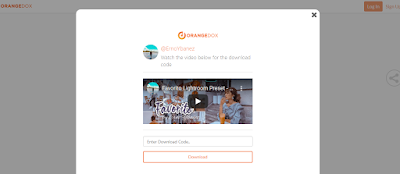














The pictures which you already added the preset to on the lightroom app are raw files and their settings can be copied in case you loose or deleted the favorito raw file.
ReplyDeleteBut if try to copy the settings from the file you exported by adding it from your gallery like in step 1, it won't copy or paste because its a processed jpg or png file. Its no longer a raw file.
DeleteYou can only get the raw file of the photo you just saved if you follow the step in step 3, by clicking on all photos and then pick the file you just added the effect to and copy the settings.
DeleteNote: the files you added to all photos are your normal pictures unless you add a preset to it then it becomes a raw dng file which can be copied. The only time you add a file which can be copied without editing or applying a preset to it, is if the file is a preset already just like in step 1. We downloaded it already as a raw dng file, so its editable without adding preset to it because it's a preset on its own.
Please can i get the file please send
ReplyDeleteThe file is in the telegram group, open the link to get it and make sure you join the group
DeleteThe Ethereum community conference 5
ReplyDeleteI downloaded the telegram but the group doesn’t open
ReplyDeleteI just updated the post, now check the download link to download the file, also do ensure you join our telegram group or WhatsApp group not to mix out on our free presets and also where lots of people like you who talked about presets are. We share updates also on the platform. Don't forget to share this post link to those asking how to setup the preset too and recommend this article by sharing the post via the social buttons below
DeleteCan't open the group
ReplyDeleteTelegram or Whatsapp?
DeleteI can’t be able to download the file
ReplyDeleteThread is updated and a link to download the file has been added
DeletePlease where can I download the file
ReplyDeleteThis post has been updated
DeleteFor those in our WhatsApp groups, kindly stay tune as more presets are unfolding for free and still yet to download? Kindly read the post carefully to be able to download it correctly
ReplyDeletePlease add me to the group
Delete09049597882
You have been invited via the group link.
DeleteHello I downloaded the file but it’s not working whenever I try pasting it on the photo I want to edit.. what’s wrong please?
ReplyDeletePlease join my WhatsApp group where we share solutions, you have been downloading pictures and not presets. Please download the preset file (dng) and not pictures (png, jpg, jpeg)
DeleteYou didn’t downloaded the file, you downloaded the picture which is the preview of how the preset is, kindly use the download button or link to get the raw file which is copyable
ReplyDeletePlease accept my request to join your group
ReplyDeleteYou have been added to the group
DeleteI need favourito like bad
ReplyDeleteJoin the telegram group or WhatsApp
DeleteHope you’ve downloaded the file, we shared over 100+ presets to our WhatsApp group, kindly join today!!
DeleteLink pls 😪
ReplyDeleteLink to download Favorito or to join the group?
DeleteEither is inside the post
08020648513 pls add me up
ReplyDeleteLink to our WhatsApp group is in the post
Delete