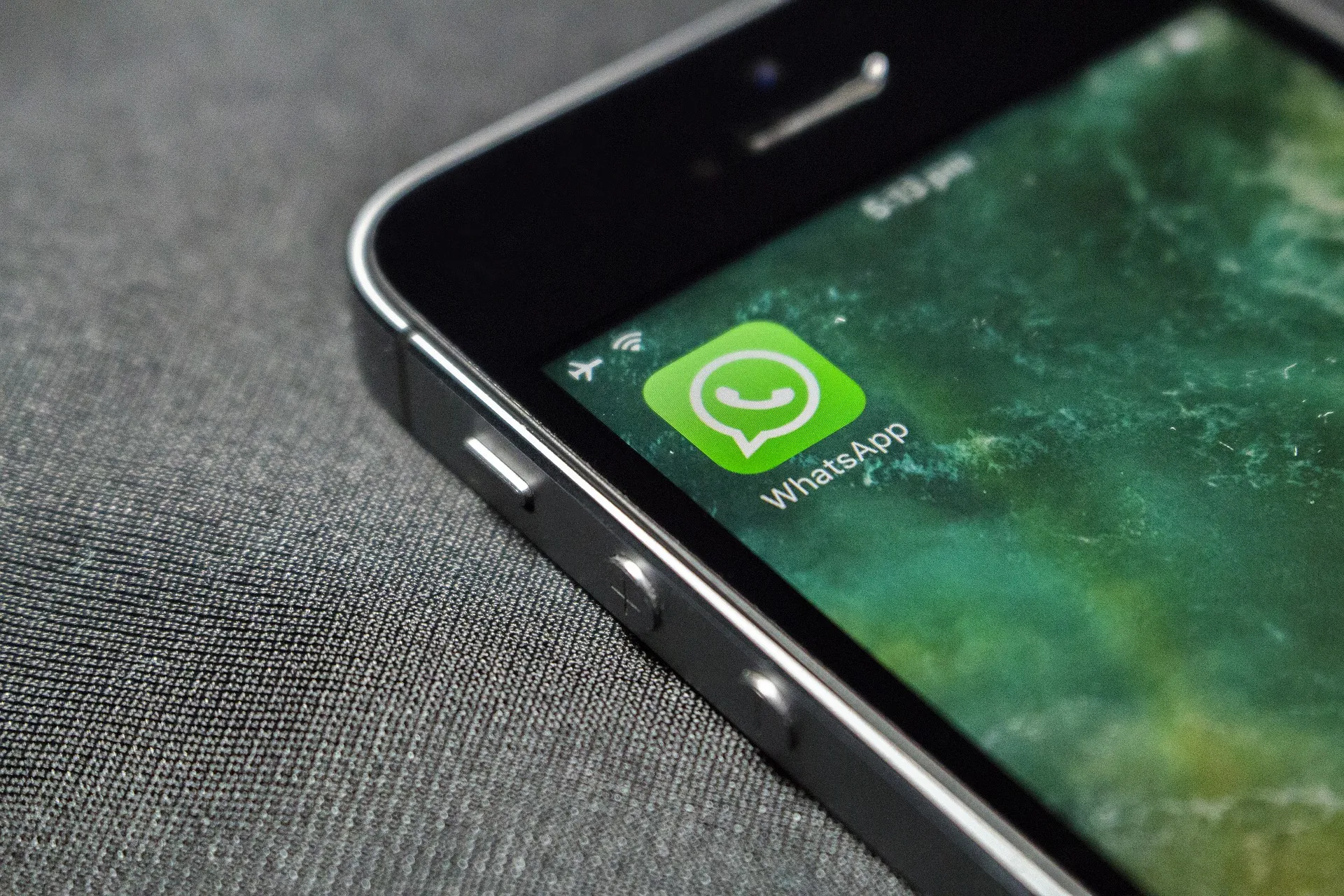One of the few challenges a smartphone user faces when switching or upgrading to a new smartphone is moving data from the old phone to the new phone, such as chats from the previous phone. The WhatsApp messaging app owned by Facebook is one of the most widely used and is considered essential for communicating with contacts. So, here's an easy way to transfer your WhatsApp chats from your old smartphone to your new one.
{tocify} $title={Table of Contents}
Two main ways to avoid losing messages and other data, including chat
- Backup and restore to Google Drive or iCloud.
- Second comes another option called manual backup. Backup and restore in Google Drive or iCloud. This is an easy way to transfer your WhatsApp chat history from one device to another with the same operating system.
Steps to transfer your WhatsApp chat to new phone
In Android
- Open WhatsApp on your old phone and tap on the three dots in the top right corner of your phone. Open the Settings option, go to Chats, and then select Chats Backup.
- From here you can choose whether to back up your chats manually or automatically. When you open WhatsApp on your new phone, it will ask you to recover old chats and media from Google Drive.
- Chats, photos, and videos are instantly visible on your smartphone.
In iOS
- For iOS, you need to go to your Apple ID and turn on iCloud before going into WhatsApp settings.
- Open WhatsApp and tap on the 'Settings' option in the bottom right corner. Go to Chats and then click on 'Chat Backup'. Decide whether to backup chat history yourself or turn on automatic backup and click on the option. You have the option to include or exclude videos from the backup history.
- When you install WhatsApp on your new iPhone again it will ask you to restore the chat history from iCloud.
Manual Backup (Android)
- This is an option for those who do not have Google Drive update or do not want to keep chat history online.
- Connect your smartphone to PC / Laptop via USB cable.
- Search the WhatsApp database in internal memory. Copy the file "MSGistore-2020-07-10.DB Crypt1".
- You do not need to open the app before installing WhatsApp on your new smartphone. Copy the recovered file to your new smartphone 'Databases' folder. If the 'Databases' folder does not exist, create one and add the file to it.
- Now, open WhatsApp on your new smartphone. The app notification will display that a messaging backup has been detected. You click on the 'Restore' option. Chats will start appearing shortly thereafter.
Source: https://coding-spider.blogspot.com/2021/04/how-to-transfer-your-whatsapp-chat.html
Drop a comment below if you like what we post and also if you encountered any issue while trying to use this method. Thank you, make sure to share this post via the share buttons below.